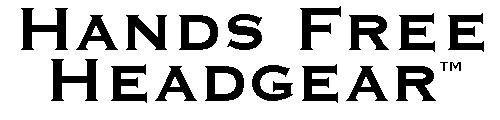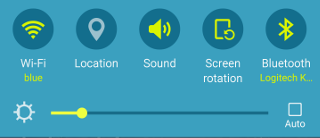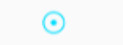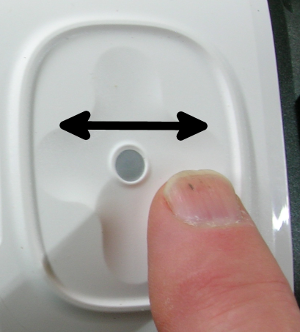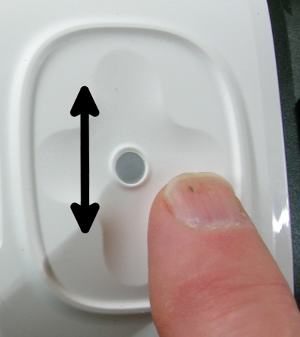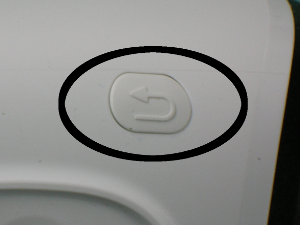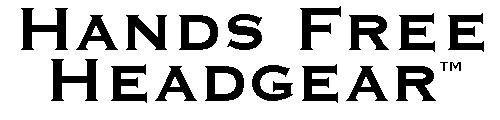
|
How to Use the
Gear VR Controls
Go to Home Page
|
|
|
|
|
|
|
|
|
Note: Before starting an extended viewing session I
like to reduce the brightness on my cell phone screen.
|
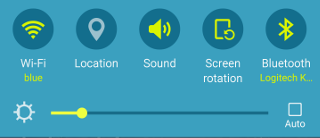
|
|
|
|
|
|
Note: In these instructions I use the word "pipper".
This term is borrowed from heads up display targeting systems
for combat aircraft. Its orign is taken from the phrase
"probable impact point". On different screens the pipper
might be a circle, a cross, a dot in a circle, etc..
|
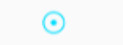
|
|
|
|
1) The Gear VR touch pad is rather like the "mouse pad"
on some laptops.
|

|
|
|
|
2) You can instruct the Gear VR application or menu to go
forward or backward by swiping your finger forward or
backward over the touch pad.
|
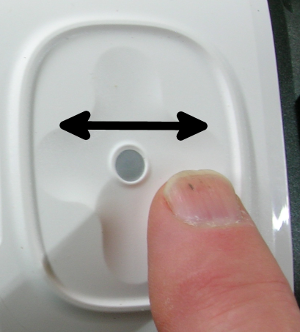
|
|
|
|
3) You can instruct the Gear VR application or menu to go
up or down by swiping your finger up or
down over the touch pad.
|
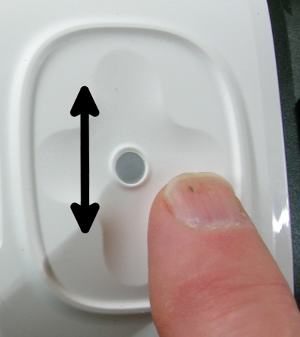
|
|
|
|
4) You can make a selection (mouse click) by tapping on the
touch pad.
|

|
|
|
|
5) There is also a charger power outlet on the bottom of
the viewer. You can plug the viewer assembly into a
charger if your phone's battery is low or if you plan to
watch a longer program like a movie, race or game.
|

|
|
|
|
Remember, the Gear VR "back" or "home" button can be very
helpful if you get confused. Press and hold, click and double
click will all navigate back toward the Oculus Home Screen
to help you if you get lost and want to start over.
|
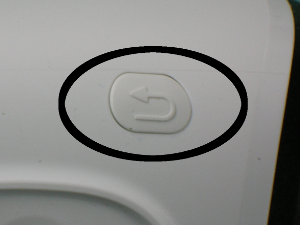
|
|
|
|
|
|
|
|
|
|
|