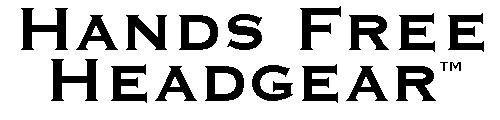
How to watch Youtube videos with an Android phone and a Google Cardboard viewer
Go to Home Page
Click here to print
this procedure
Click here for information about an adapter that is guaranteed to be the most comfortable elastic strap replacement available.
Instructions:
1) Use the "Play Store" to locate and install the "Youtube" App on your cell phone.
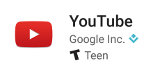
2) Run the "Youtube" App and locate the film or video you want to watch.
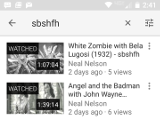
3) Sometimes when I start to watch a movie with the Youtube App the video playback starts in "anaglyph" (red/green) mode. If this happens you can tap the screen and some icons will appear in the corners. You can then tap the "cardboard" icon to switch the phone to side by side playback mode.

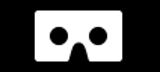
4) Sometimes when I start to watch a movie with the Youtube App the video playback starts in full screen and normal color mode. If you tap the screen some icons will appear in the corners. You can then tap the three dots in the upper right corner and more icons will appear in the screen center. Finally you can tap the "cardboard" icon to switch the phone to side by side playback mode. Sometimes the cardboard icon does not appear when I first tap the dots. My experience has been that when I retry a couple times the cardboard icon has eventually appeared.
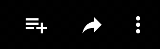
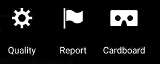
5) The first screen of the "cardboard" mode is side by side black with two tiny white lines. The white lines actually consists of three words in a very small typeface. They say "click to recenter". If you tap the screen the two left and right eye images will appear.
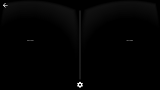
6) If you have not already done so, you should tap the "gear" icon and use the "QR" code printed on the viewer to pair the viewer with the phone.


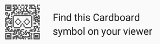
7) Now you can place the cell phone in the Cardboard viewer. The remaining activities can be performed with the Youtube "pipper based" menuing system.
8) I believe the Youtube pipper based menuing system needs some explanation.
On every Version 2.0 Google Cardboard viewer there is some kind of push button that will cause a "tap" to the cell phone screen. When a video is playing, a tap will put the App into "pipper mode". A small white dot will appear. As you move your head this white dot (pipper) will move around and change shape.
If the pipper is out in the black space area, a tap will re-center the playback screen image to that location.
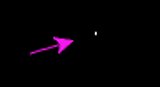
If the pipper is located in the image area, the pipper changes to a larger circle and a tap will perform the video "pause/restart" function.
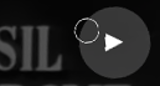
If the pipper is located on the audio volume line, it changes to a smaller circle and a tap will change the audio volume.
