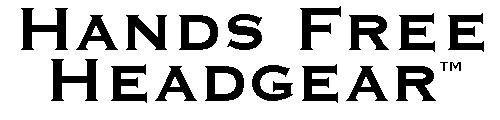
How to watch youtube videos with a Samsung Gear VR
Go to Home Page
Click here to print
this procedure
Click here for information about our guaranteed most comfortable elastic strap alternative
This procedure includes two sections: 1) How to install the "Samsung Internet" app on your cell phone and 2) How to view youtube videos with the Samsung Internet App
How to install the "Samsung Internet" app under the Oculus menuing system
1) Before you put your phone in the Gear VR viewer, run the "Oculus" app on your cell phone.
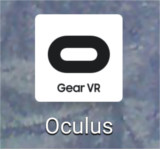
2) The Oculus app has two modes, "Library" mode and "Store" mode. If the app comes up in Library mode, as shown on the right, perform steps 3 and 4 to switch to Store mode. If the app comes up in Store mode skip to step 5.
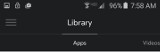
3) Tap the three lines in the upper left corner to bring up the Library/Store menu.
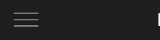
4) Tap the "Store" option on the Library/Store menu.
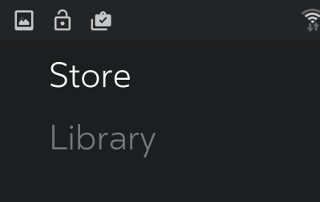
5) When the "Store" menu opens, tap the magnifying glass icon to perform a search.
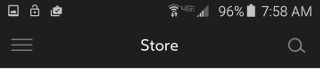
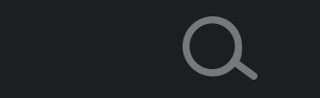
6) Type "internet" into the search field to locate the "Samsung Internet" application.
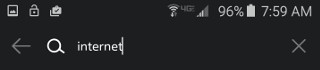
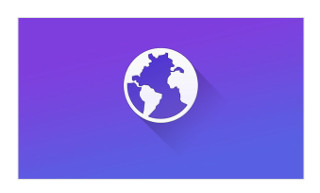
7) Install the (free) Samsung Internet application. It will now appear as an option on the Oculus Home screen for the Gear VR.
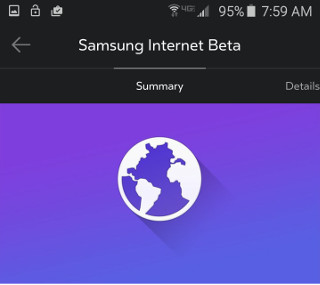
How to watch youtube videos with the "Samsung Internet" app
In the following comments I use the word "pipper". This term is borrowed from heads up display targeting systems for modern combat aircraft. Its orign is taken from the phrase "probable impact point". The Samsung Internet app uses a dot within a circle as a pipper.
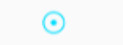
The Samsung Internet should appear on the Oculus Home screen menu. Move your head to position the "pipper" over the Samsung Internet image and then tap the Gear VR's touch pad to select it.
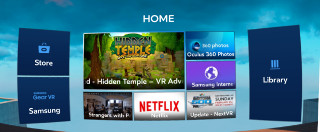

The home screen of the Samsung Internet application displays some previously accessed pages. If youtube.com is one of those pages you can position the pipper on the youtube.com page and tap the Gear VR touch pad to select it.
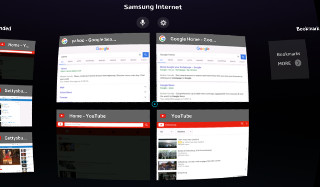
Otherwise you can seach for youtube.com with voice recognition. First, position the pipper on the microphone and tap the Gear VR touch pad. The voice recognition dialog box will appear. Say "youtube dot com" and some options will appear in the dialog box. Position the pipper on the youtube.com option and select it by tapping the Gear VR touch pad.
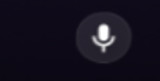
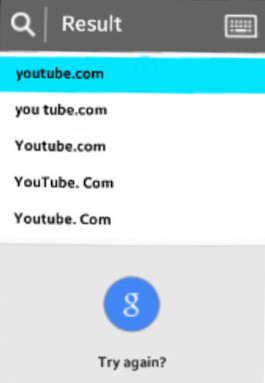
The Samsung Internet app also allows you to seach for a web site by "typing in" the search word(s). In the upper right corner of the voice recognition dialog box there is an icon representing a keyboard. If you position the pipper on this keyboard icon, and tap the Gear VR touch pad, a keyboard dialog box will appear. Move your head to position the pipper on each letter and then tap the Gear VR touch pad to select that letter. When the search terms have been entered, position the pipper on the "Enter" key and tap the Gear VR touch pad to start the search.

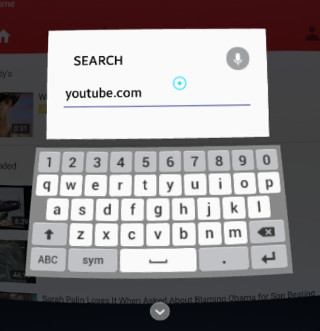

Once the youtube.com web site is being accessed by the Samsung Internet app you can search for and play any of the over 3 billion youtube videos.

Finally, the Gear VR "back" button can be very helpful if you get confused. It allows you to go back to the main Oculus Menu and start over.
